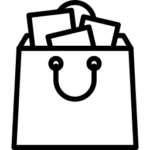How to Calibrate Laptop Battery
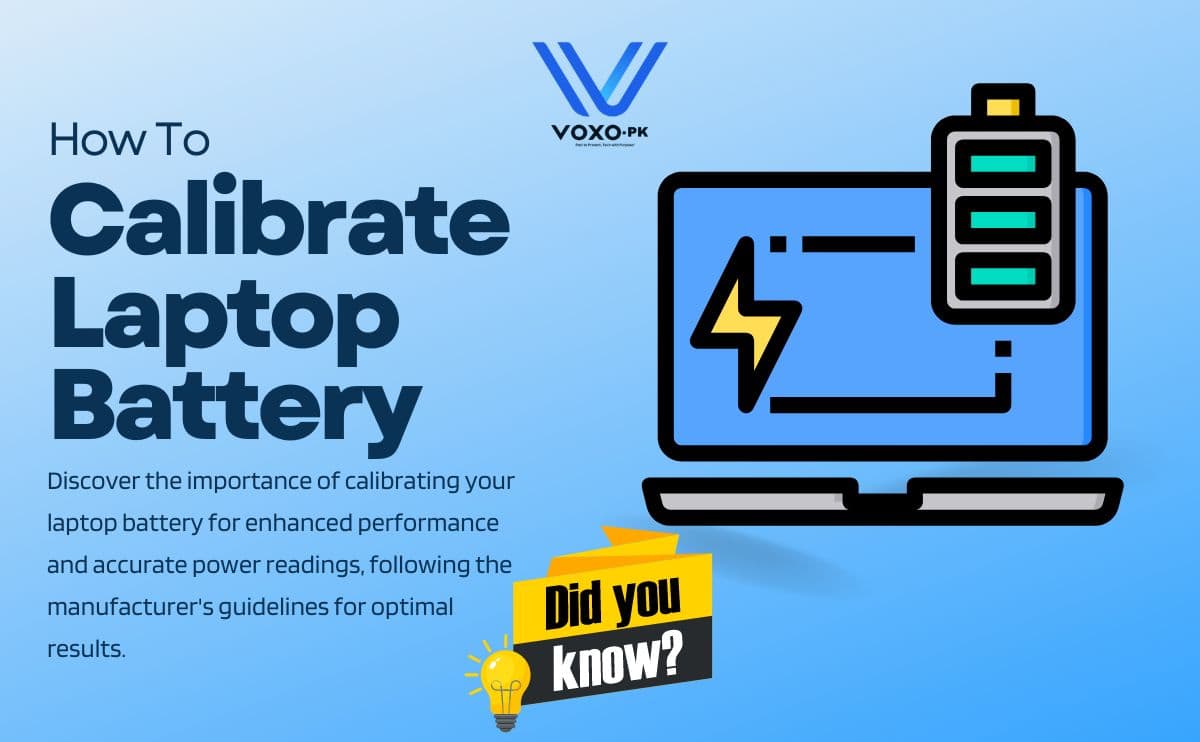
Understanding Battery Calibration: Battery calibration is like giving your laptop’s power indicator a tune-up. With time, it can get a little “off” in gauging how much charge is left. Calibrating it means resetting this system, making it more accurate again.
Step-by-Step Guide to Calibrate Your Laptop Battery
1. Fully Charge the Battery:
Plug in your laptop and charge it to 100%. Allow it to charge for at least 2 hours after reaching a full charge to ensure it’s entirely topped up.
2. Adjust Power Settings:
Disable sleep or hibernate mode in your power settings. You want the laptop to operate until the battery fully drains without going into sleep mode.
3. Drain the Battery:
Use the laptop normally until the battery completely drains and the system shuts down due to low battery.
4. Allow Cooling Time:
Keep the laptop powered off for 5-6 hours to cool down.
5. Recharge the Battery:
Plug in the laptop and charge it back to 100% without interruptions. Ensure it stays connected for a few hours even after reaching full capacity.
6. Restore Sleep/Hibernate Settings:
Reactivate sleep or hibernate mode if you had previously disabled it.
Importance of Battery Calibration for Your Laptop’s Performance
Calibrating your laptop battery is an essential step to ensure accurate power measurements and optimal performance. Refer to your laptop’s user manual or manufacturer’s guidelines for specific calibration instructions
FAQ
Why is battery calibration important?
Battery calibration helps maintain accurate power readings, ensuring your laptop accurately reports its charge level.
How often should I calibrate my laptop battery?
It’s recommended to calibrate your laptop battery every few months to maintain accurate readings.
Will battery calibration improve battery life?
While it won’t significantly enhance battery life, it helps maintain accurate readings, optimizing the battery’s performance.
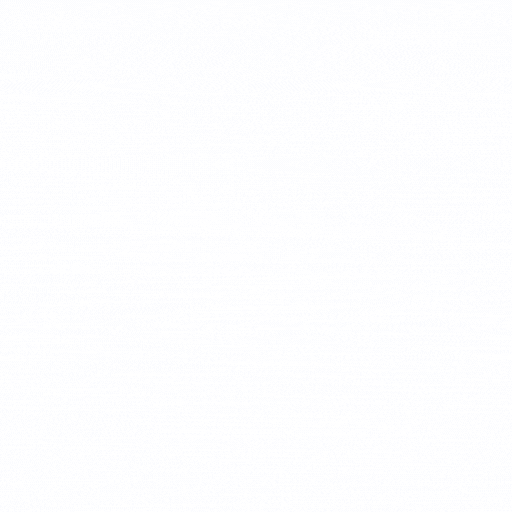
 Leica
Leica Dell
Dell HP
HP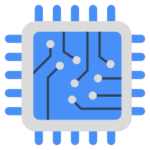 Core i3 Laptop
Core i3 Laptop 1st Gen Laptop
1st Gen Laptop Graphic Cards
Graphic Cards Gaming Cards
Gaming Cards 4GB Graphic Card
4GB Graphic Card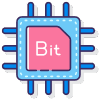 128-Bit Graphic Card
128-Bit Graphic Card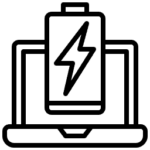 Laptop Batteries
Laptop Batteries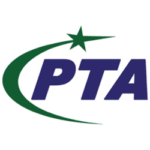
 PTA-Approved
PTA-Approved Non-PTA
Non-PTA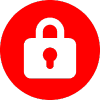 Sim/Network Locked
Sim/Network Locked